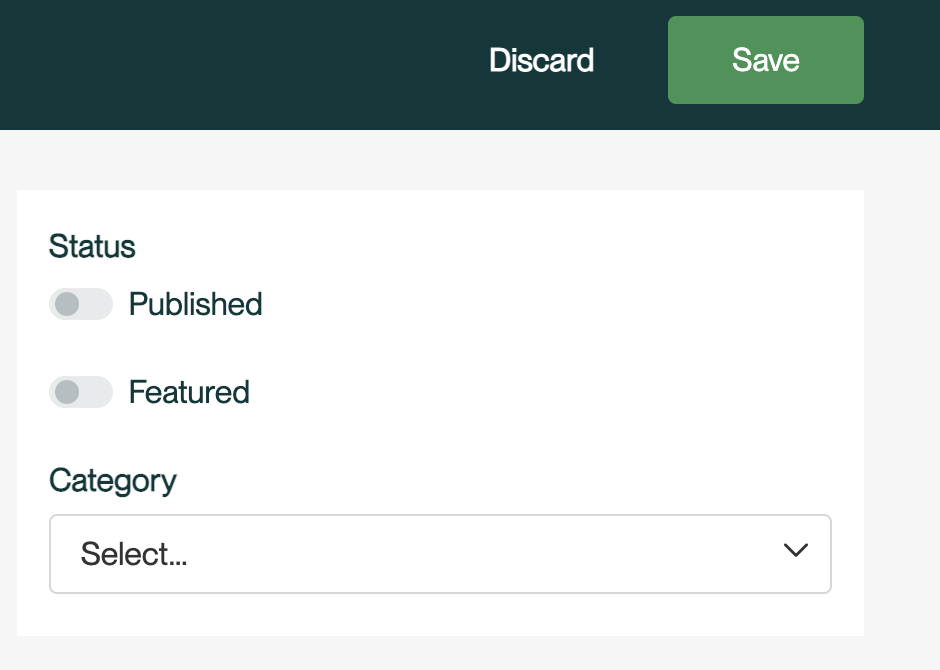Adding Product VariationsUpdated 2 years ago
This guide will show you how to add product variations for specific products to the Greendropship Vendor marketplace.
Here is a step-by-step guide on how to add product variations:
- From the product list, place a checkmark beside the product that you wish to add variants to and click on the
 icon to edit the product.
icon to edit the product.
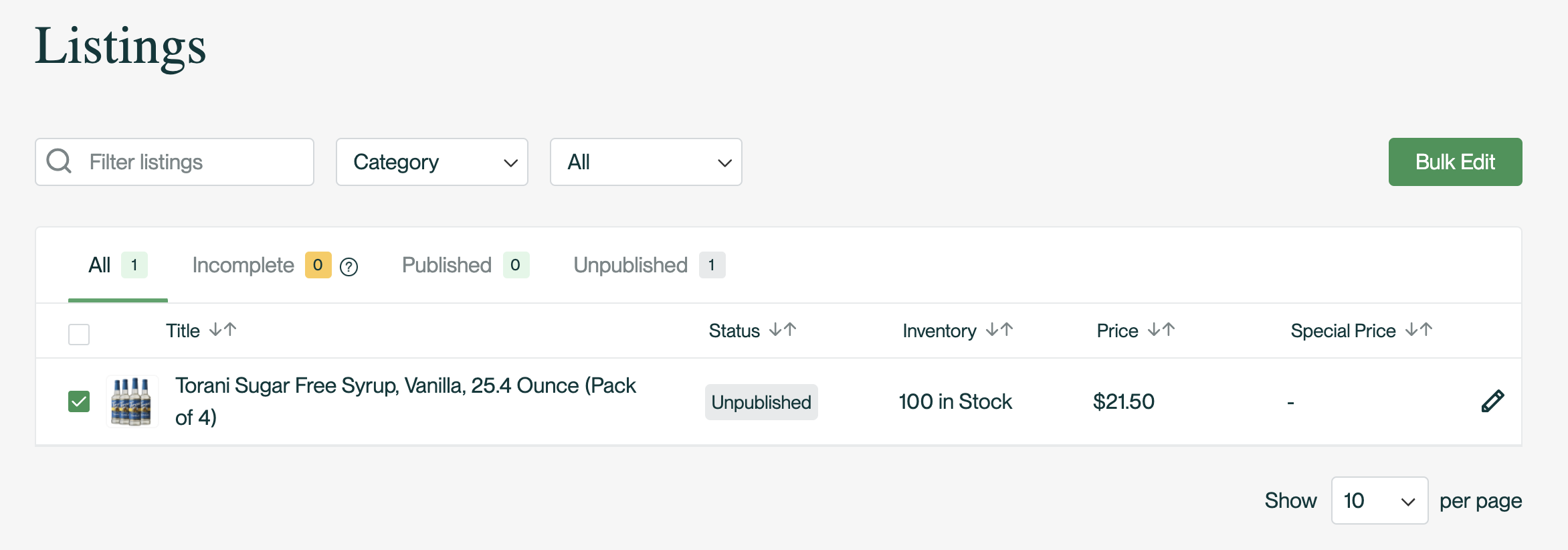
2. Under Configuration, click the "+ Add" button.
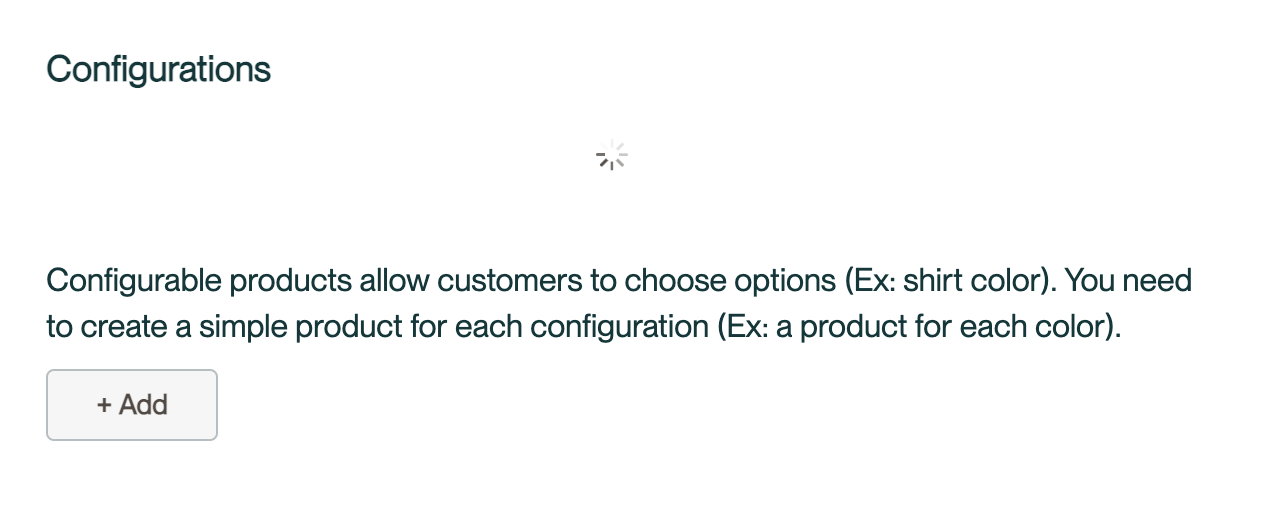
3. Choose the attributes that your variants will be based on and click "Next."
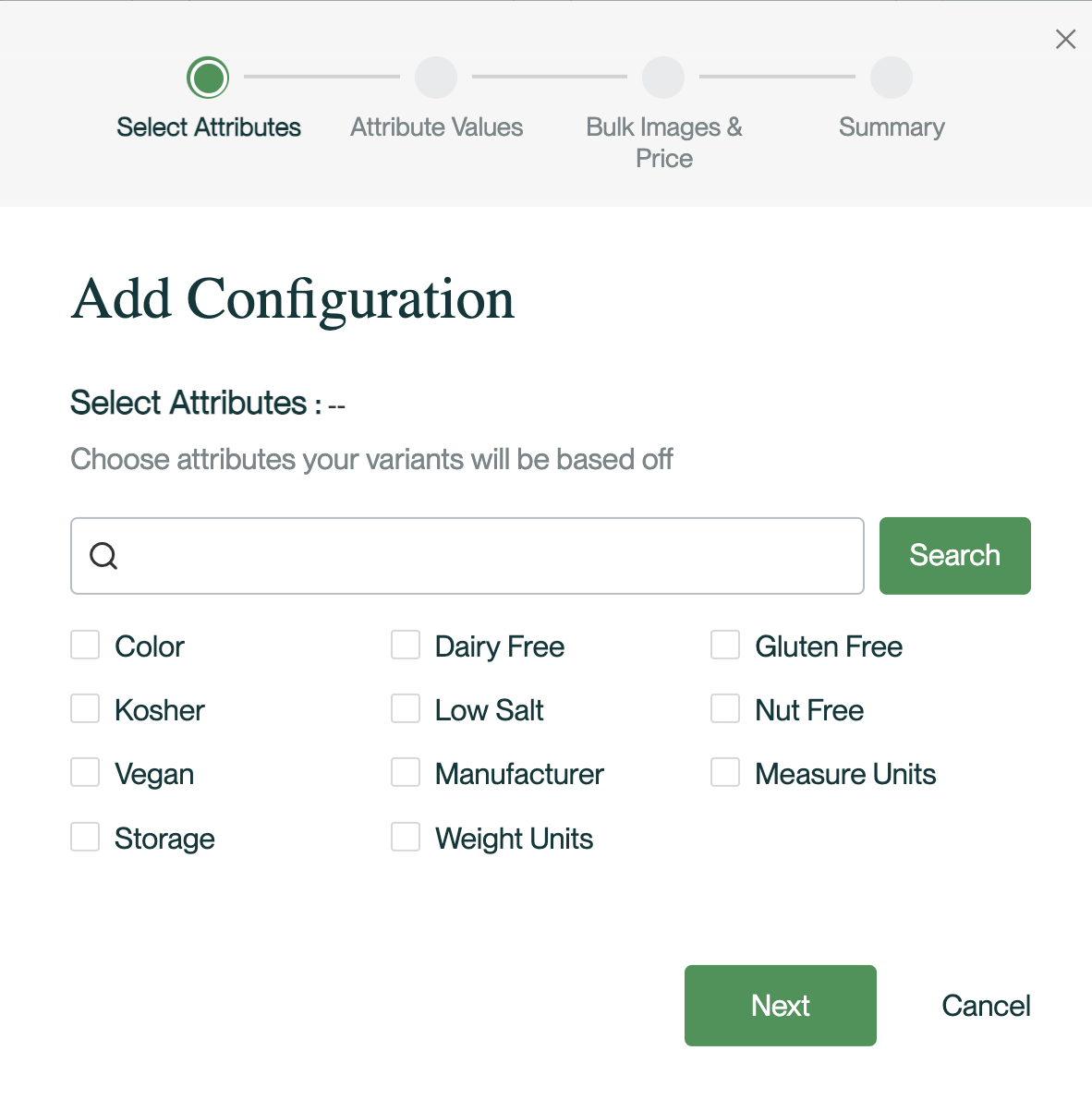
4. Select the values that your variants will vary on, and click "Next."
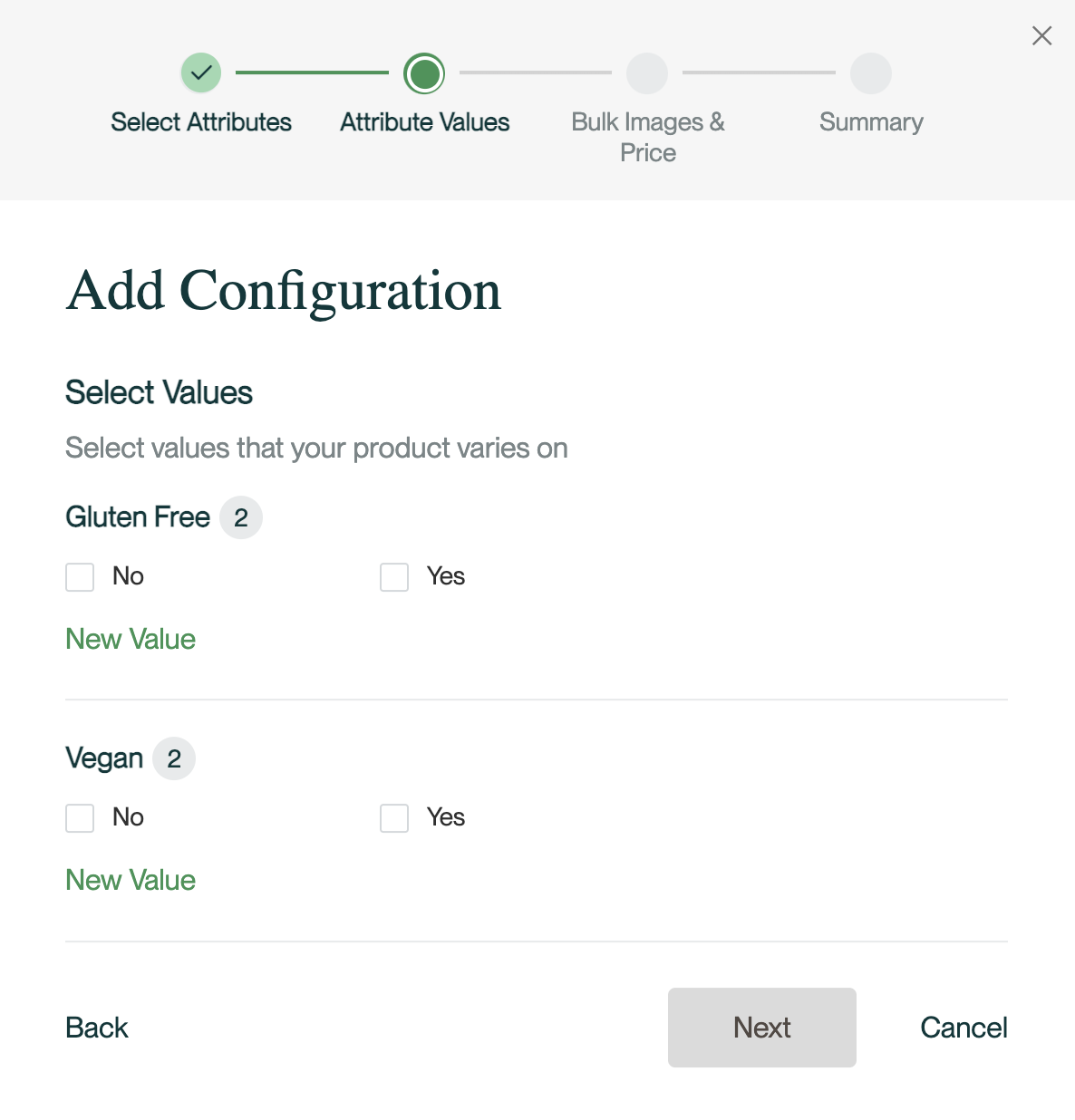
5. Customize your variants by uploading images and setting prices. Choose from the options provided, and click "Next."
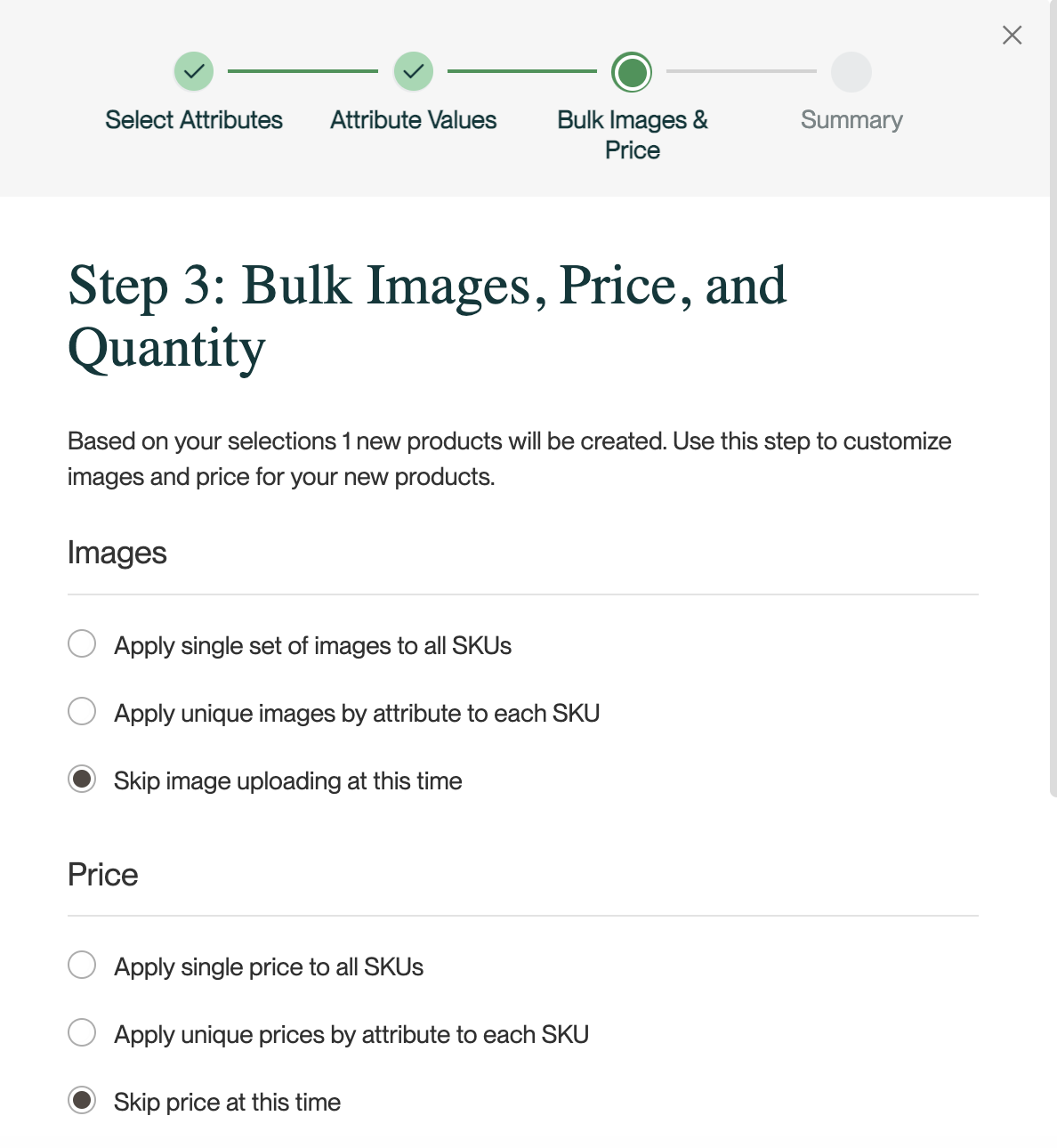
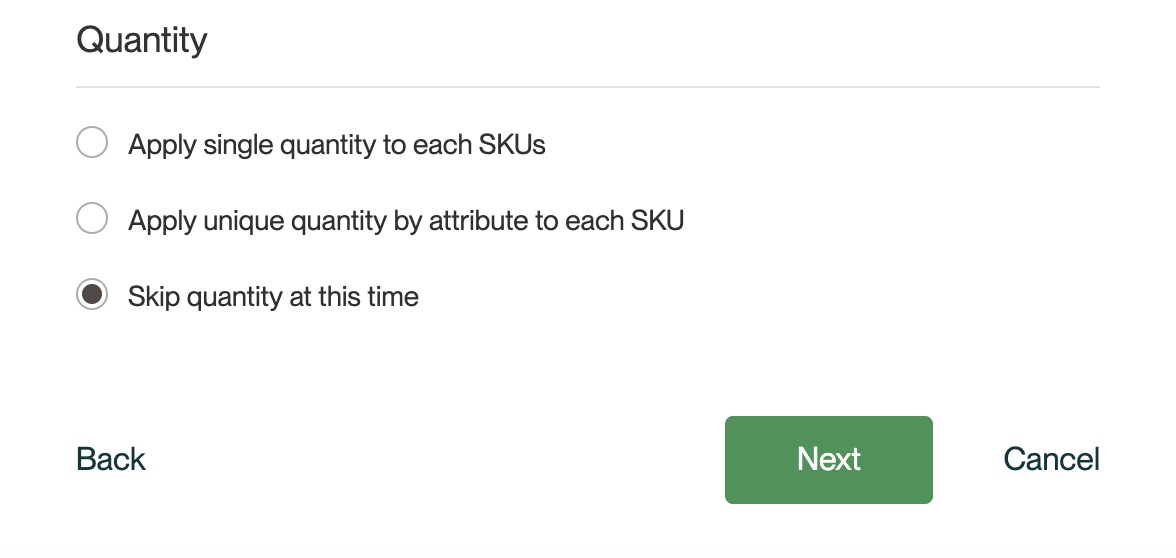
6. On the last page of the screen, click "Generate variants."
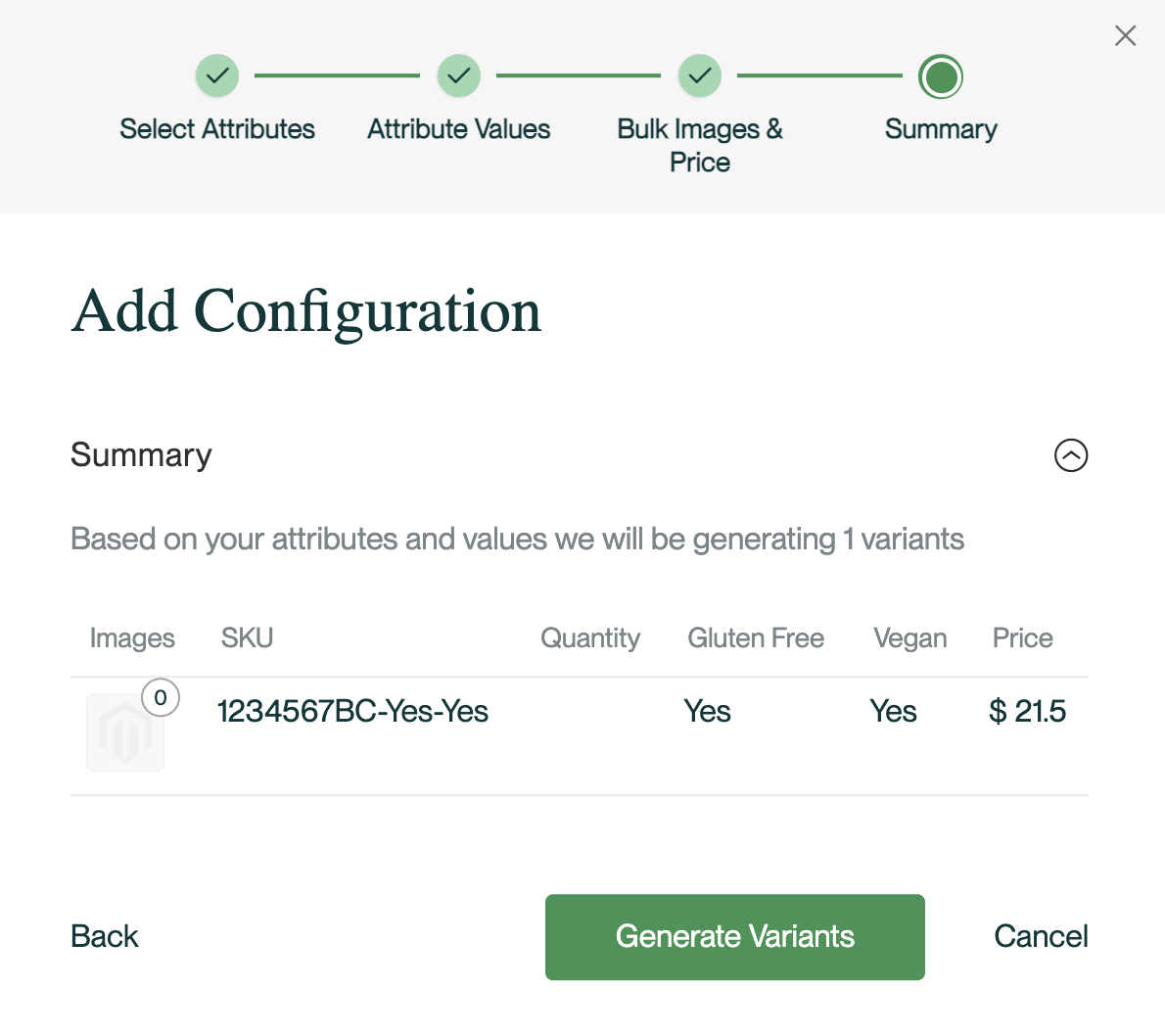
7. Enter the quantity of each variant.
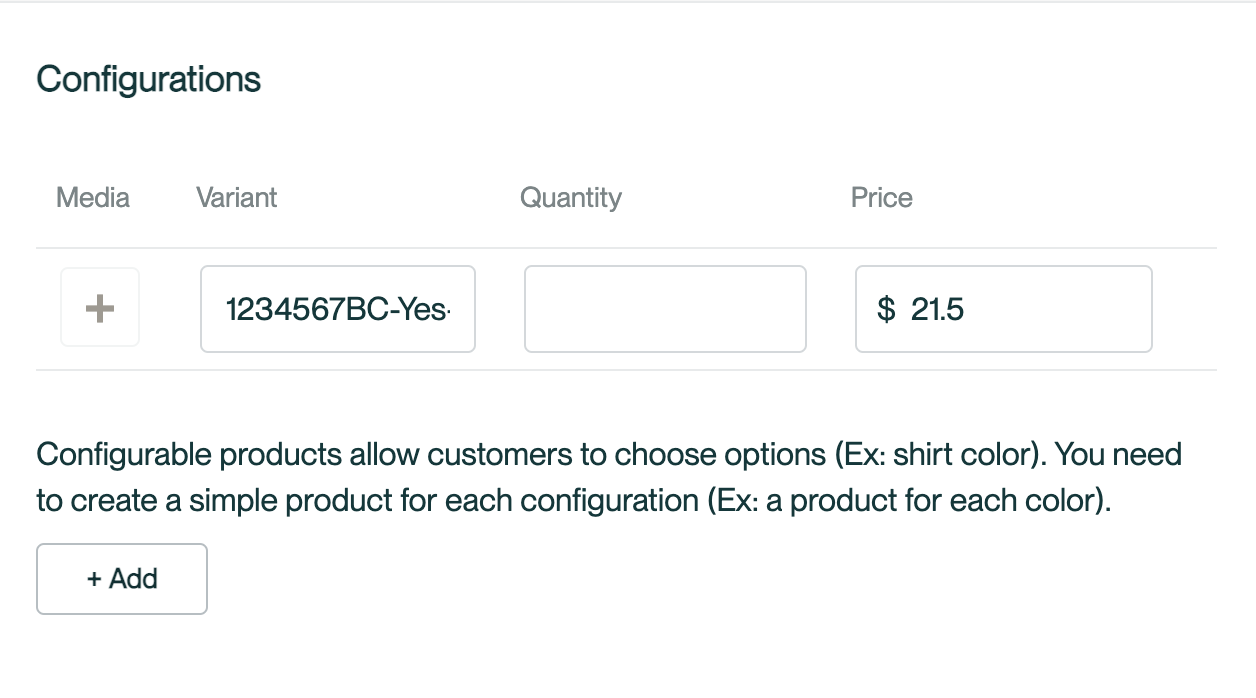
8. In the upper right corner of the page, click the "Save" button.