How do I import the CSV file to the Woocommerce storeUpdated 2 years ago
After you become a verified member with us, you will gain access to our data feed - a spreadsheet that contains details about our production. We offer our spreadsheet in multiple formats, including .CSV, .XLSX, .XML and .JSON as well as pre-formatted for Shopify and WooCommerce.
You may find more information about our data feed Here.
If you are planning on importing our products to your website using WooCommerce, please click on the WooCommerce logo on your dashboard, under "Data Feed and Inventory Levels". This will initiate a download our CSV file, pre-formatted for WooCommerce.
Editing the CSV file
After downloading the file, you may start editing the product list to fit it into your website. In order to do so, please open the downloaded file in Excel, then select "Data" from the menu on the top and click "Filter". This action will create small drop-down menus for all headers in the file.
In the file, you will be able to find various information about our products, including the "categories". When you click on the arrow sign next to "categories", you will be able to filter the categories that you would like to have on your website.
Please make sure NOT to change the order and content on the headings in the file
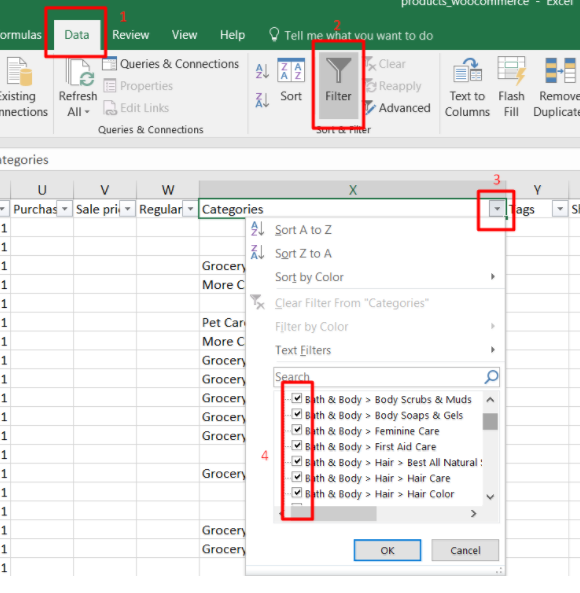
Importing the CSV file
Once you have logged into your WordPress website, you will have to download the WooCommerce plugin if you already haven't done so. From the menu on the left-hand side of the page, please go to "Plugins" -> "Add new", search "WooCommerce" and click "Install now".
After the plugin is installed, please navigate your mouse over "Tools" and select "Import". After that, scroll to the bottom of the page and locate the section "WooCommerce products (CSV)". Click on "Run importer", then "Choose File", choose the edited CSV file and click "Continue".
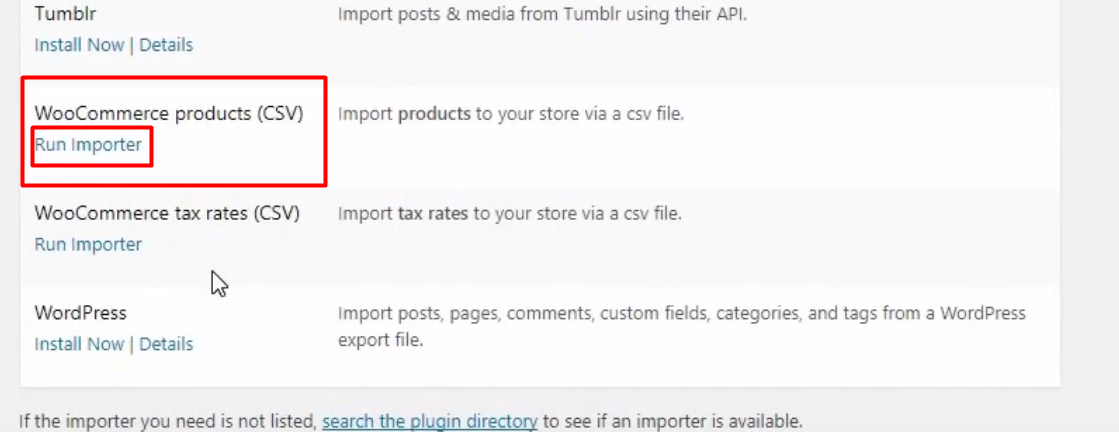
You may leave the next page (Map CSV fields to products) untouched as we are using a pre-formatted file. Simply scroll to the bottom of the website and click "Run the importer".
After this process is done, you will find the selected products displayed on your website.