How to Download Images through Filezilla?Updated 2 years ago
All product images can be uploaded using our product data feeds in the Member Resource Area under "Data Feeds and Inventory Levels".
But you can also access our high-resolution images through the FTP:
- In the Members Portal, go to the Data Feeds & Images tab.
- Go to High-Resolution Images. You’ll need an FTP (File Transfer Protocol) Client to access the images. If you don’t have an FTP client yet, download FileZilla - if you want, you can select the Free Edition of Filezilla. Please note: net2ftp is not allowed.
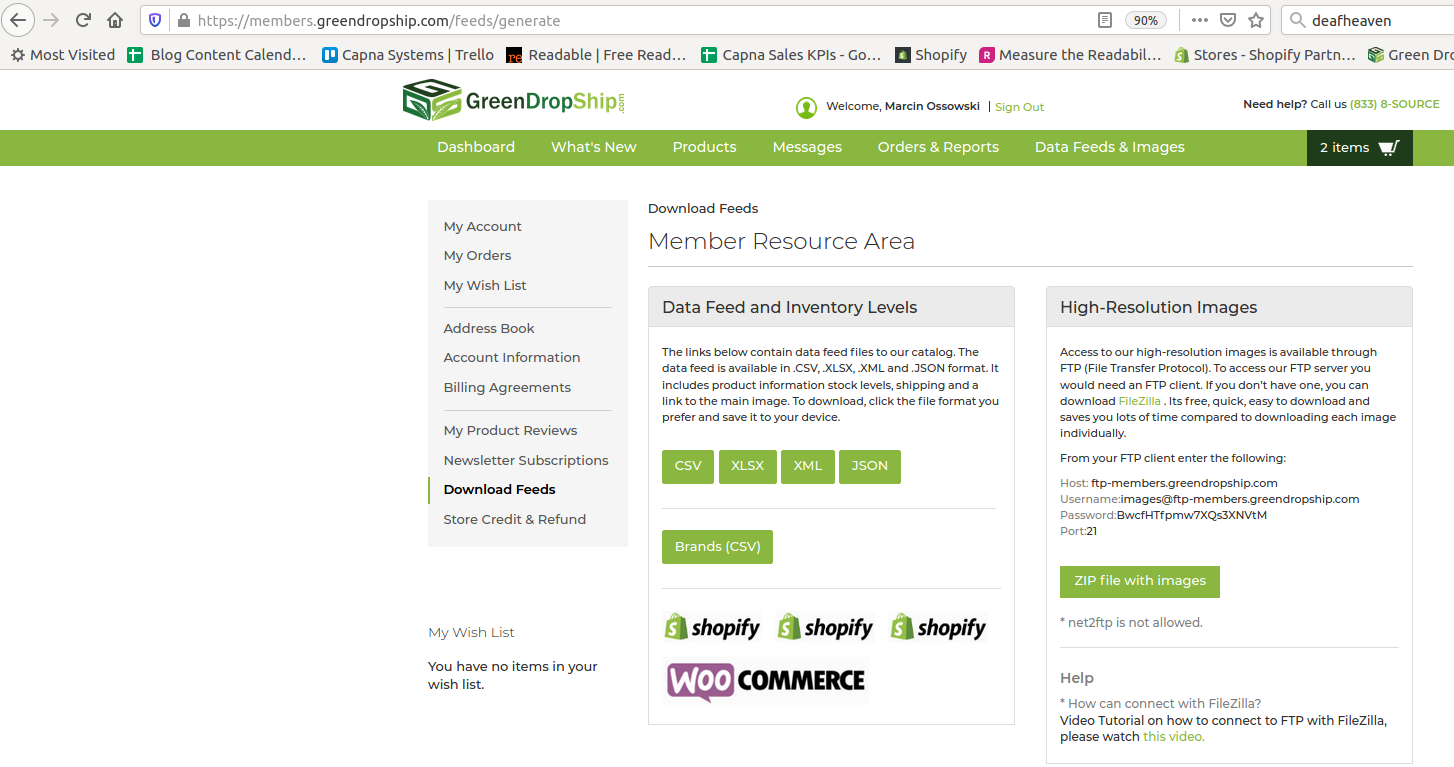
3. Install FileZilla.
4. Once you enter the FileZilla admin, enter the following information at the top (remember that it’s case-sensitive):
-
-
-
- Host: ftp-members.greendropship.com
- Username: [email protected]
- Password: BwcfHTfpmw7XQs3XNVtM
- Port: 21
-
-

5. Click Quickconnect. FileZilla will ask you if you want to save your password - if your computer is secure, you can click OK.
6. FileZilla will ask if you want to trust this certificate - select OK.
7. Once you’re connected to the GreenDropShip server via the FTP client, on the left you’ll see a cell that says Local site - this displays the files and folders on your computer. On the right you’ll see a cell that says Remote site - this displays the files and folders on the GreenDropShip server.
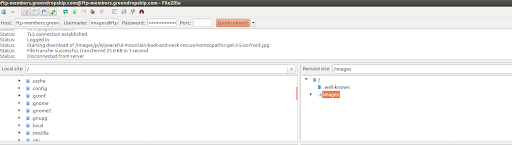
8. Click on the folder images - this is the full directory of images for GreenDropShip products. The cell below is called Filename - there are multiple subdirectories that either have a number or letter (0 through 9 and a through z).
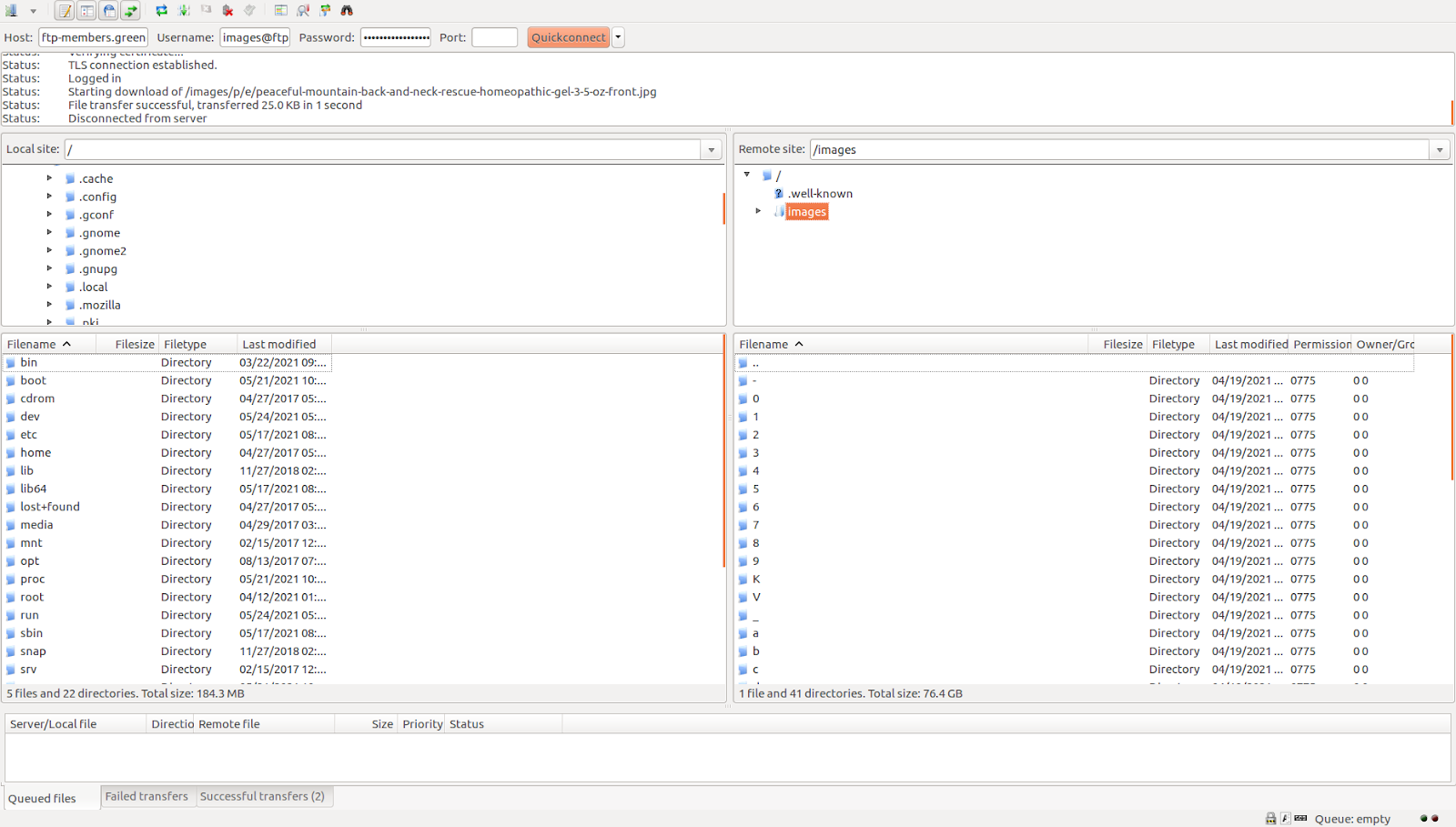
9. You can locate a product by name by choosing the folder for the first letter in the name and then choosing the folder for the next letter in the name. For example, if you’re looking for American Health products, choose the a folder and then the m folder.
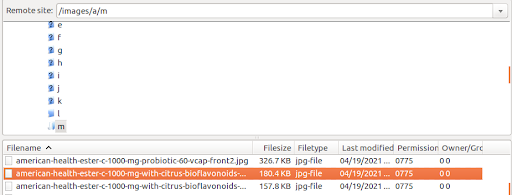
10. You can also locate the product by UPC number - just choose the folder with the correct number.
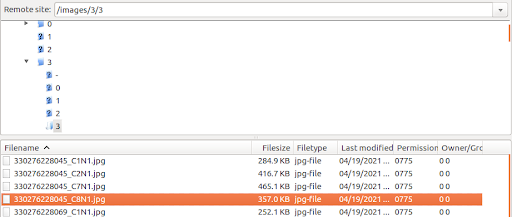
11. To download, just drag and drop the files into whatever folder you want on your computer - in the screenshot below we’re dropping it in the Downloads folder.
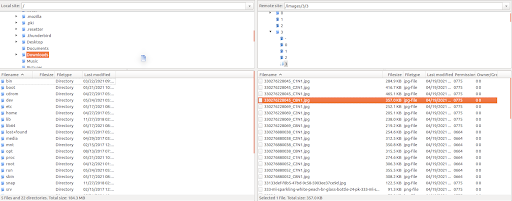
12. You can also right-click on the folder and select Download - FileZilla will automatically create the folder in your computer (under your username) and start downloading the high-resolution images.
13. Now that you have the product images you need on your computer, you can upload into your online store.